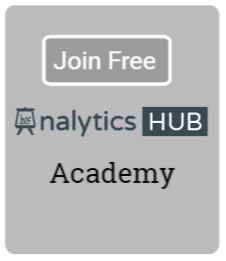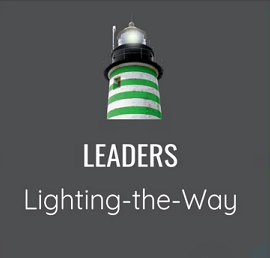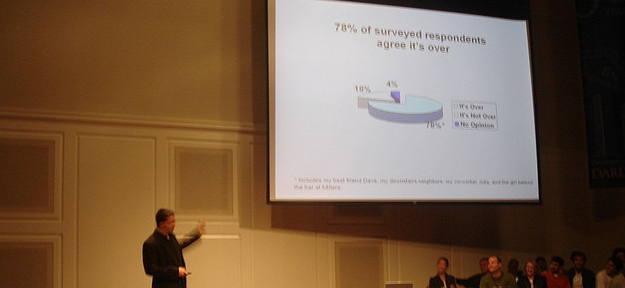 Have you been asked to export QlikView dashboard or parts of it to ubiquitous PowerPoint? You’re not alone!
Have you been asked to export QlikView dashboard or parts of it to ubiquitous PowerPoint? You’re not alone!
“Sheet objects in QlikView can now be dragged and dropped straight into Microsoft Word, Excel and PowerPoint documents. This feature works for local and server QlikView documents and from installed Qlik- View and QlikView IE plug-in alike. The objects retain their interactivity, which means it is possible to do live QlikView analysis in e.g. PowerPoint. Simply select an object and drag it to the Office application to use it outside QlikView. — QlikView Reference Manual v11.2”
Indeed, you can create interactive PowerPoint presentation either by opening a document in your desktop or from access point as long as you have QlikView IE plug-in installed. In fact, desktop comes with OCX plug-in. Let’s look at how you can create an interactive QlikView app in PowerPoint; or, for that matter, any other Microsoft office products such as Excel or Word. Step 1: From your QlikView desktop, select open a document in server. 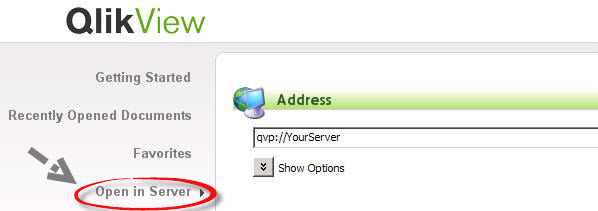 Now, select the document from the list.
Now, select the document from the list. 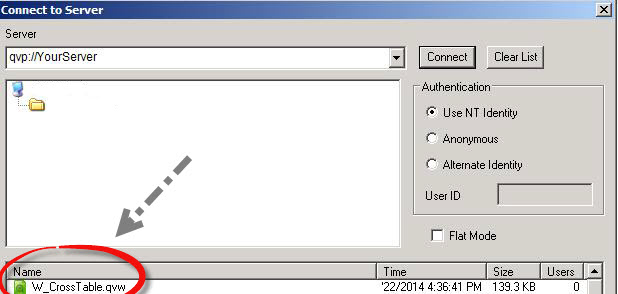 Step 2: Copy objects that you want to include in your interactive PowerPoint presentation.
Step 2: Copy objects that you want to include in your interactive PowerPoint presentation. 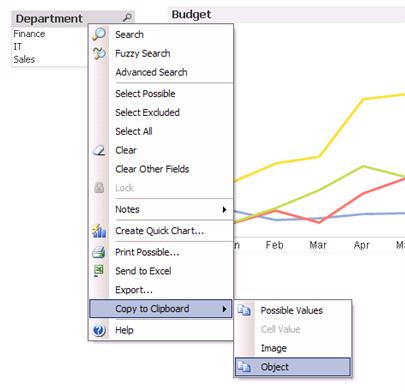 Step 3: Open a PowerPoint document and paste these objects into it.
Step 3: Open a PowerPoint document and paste these objects into it. 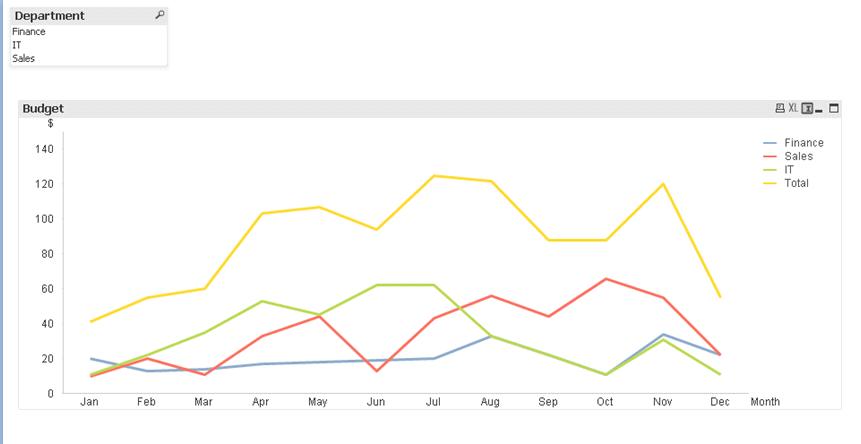 Step 4: Your PowerPoint document will have an interactive QlikView app if you view it in the slide show mode.
Step 4: Your PowerPoint document will have an interactive QlikView app if you view it in the slide show mode. 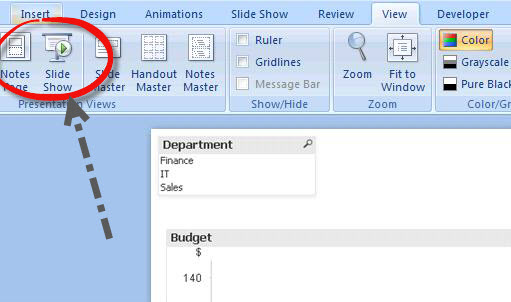 What if you don’t have desktop installed? Fear not! You can open document on the Access Point to copy objects. The only trick you have to remember is to open your document with IE Plug-in instead of Ajax. Of course, you have to use Internet Explorer as your browser to do so.
What if you don’t have desktop installed? Fear not! You can open document on the Access Point to copy objects. The only trick you have to remember is to open your document with IE Plug-in instead of Ajax. Of course, you have to use Internet Explorer as your browser to do so. 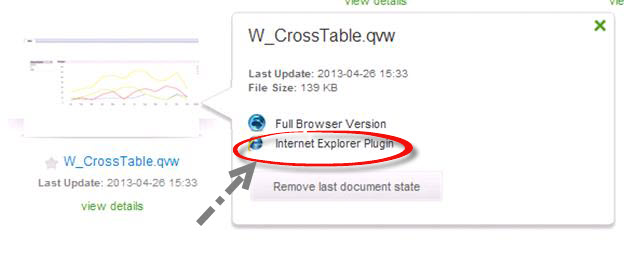
Elsewhere:
Announcing the Launch of AskQV via Quickintelligence
Exporting Multiple QV Objects to a Single Excel document via Qlikblog.at
Prevent Fuzzy Images when Exporting QlikView Graphs via QlikFix Photo by: Beau Giles